| C H A P T E R 4 |
|
Configuring a Shared or Sun Cluster Configuration |
This chapter contains instructions for configuring the Sun StorageTek QFS software in a shared or Sun Cluster environment. Before carrying out the configuration procedures in this chapter, you must have installed the software as described in Chapter 3.
This chapter contains the following sections:
Perform this procedure to prepare the host systems for a Sun StorageTek QFS shared file system or for a Sun StorageTek QFS shared file system in a Sun Cluster environment.
|
1. Verify that all the hosts have the same user and group IDs.
If you are not running the Network Information Name service (NIS), make sure that all /etc/passwd and all /etc/group files are identical. If you are running NIS, the /etc/passwd and /etc/group files should already be identical.
For more information about this, see the nis+(1) man page.
2. If you are configuring a Sun StorageTek QFS shared file system on the Solaris OS, enable the network time daemon command, xntpd(1M), to synchronize the times on all the hosts.
You do not need to perform this step if you are configuring a Sun StorageTek QFS shared file system in a Sun Cluster environment because it has already been done as part of the Sun Cluster installation.
The clocks of all hosts must be synchronized, and must be kept synchronized, during Sun StorageTek QFS shared file system operations. For more information, see the xntpd(1M) man page.
The following steps enable the xntpd(1M) daemon on one host. Follow these steps for each host.
b. Use vi(1) or another editor to create the file /etc/inet/ntp.conf.
c. Create a line in the file /etc/inet/ntp.conf that specifies the name of the local time server.
This line has the following format:
In the preceding command, server and prefer are required keywords. Specify the IP address of your local time server for IP-address.
If you have no local time server, see one of the following URLs for information on how to access a public time source:
http://www.eecis.udel.edu/~mills/ntp/servers.html
http://www.boulder.nist.gov/timefreq/general/pdf/1383.pdf
d. Close the file /etc/inet/ntp.conf.
e. Start the xntpd(1M) daemon.
Perform the tasks described in this section if you are configuring one of the following types of file systems:
The lines that define a particular file system must be identical in the mcf files on all host systems that support the file system. Only one mcf file can reside on a host. Because you can have other, additional Sun StorageTek QFS file systems defined in an mcf file, the mcf files on different hosts might not be identical.
|
Perform this procedure for a Sun StorEdge QFS highly available file system in a Sun Cluster environment, on each host that you want to have support the file system you are configuring.
1. Log in to the Sun Cluster node.
3. Use vi(1) or another editor to create an mcf file on that node.
If an mcf file already exists on the host, add the lines for the new file system to this mcf file.
4. Copy the lines that define the file system from the primary node's mcf file to this node's mcf file.
|
Perform this procedure for each host that you want to include in a shared file system in a Solaris or Sun Cluster environment.
3. Use the format(1M) command to verify the presence of client host disks.
4. Use vi(1) or another editor to create an mcf file.
If an mcf file already exists on the host, add the lines for the new file system to this mcf file.
5. Issue the samfsconfig(1M) command.
Examine this command's output to locate the local device names for each additional host to be configured in the Sun StorageTek QFS shared file system.
The samfsconfig(1M) command generates configuration information that can help you to identify the devices included in the Sun StorageTek QFS shared file system. Enter a separate samfsconfig(1M) command on each client host. Note that the controller number might not be the same controller number as on the metadata server because the controller numbers are assigned by each client host.
6. Update the mcf file on other client hosts.
To access or mount a shared file system, a host system must have that file system defined in its mcf file. The content of mcf files varies, depending on whether the Solaris OS or Sun Cluster environment hosts the file system, as follows:
Use vi(1) or another editor to edit the mcf file on one of the client host systems. The mcf file must be updated on all client hosts to be included in the Sun StorageTek QFS shared file system. The file system and disk declaration information must have the same data for the Family Set name, Equipment Ordinal, and Equipment Type fields as the configuration on the metadata server. The mcf files on the client hosts must also include the shared keyword. The device names, however, can change as controller assignments can change from host to host.
Example 1 - Solaris OS hosts. CODE EXAMPLE 4-1 shows how the samfsconfig(1M) command is used to retrieve device information for family set sharefs1 on client tethys. Because tethys is a potential metadata server, it is connected to the same metadata disks as titan.
Edit the mcf file on client host tethys by copying the last five lines of output from the samfsconfig(1M) command into the mcf file. Verify the following:
CODE EXAMPLE 4-2 shows the resulting mcf file.
In CODE EXAMPLE 4-2, the Equipment Ordinal numbers match those of the mcf file for metadata server titan (see Configuration Example for a Shared File System on a Solaris OS Platform). These Equipment Ordinal numbers must not already be in use on client host tethys or any other client host.
Example 2 - Solaris OS hosts. CODE EXAMPLE 4-3 shows how the samfsconfig(1M) command is used to retrieve device information for family set sharefs1 on client host mimas. Because mimas can never become a metadata server, it is not connected to the metadata disks.
In the command output, note that Ordinal 0, which is the metadata disk, is not present. Because devices are missing, the samfsconfig(1M) command comments out the elements of the file system and omits the file system Family Set declaration line. Make the following types of edits to the mcf file:
CODE EXAMPLE 4-4 shows the resulting mcf file.
Perform the tasks described in this section if you are configuring one of the following types of file systems:
|
Note - Alternatively, you can set up a shared hosts file using File System Manager. For instructions, see the "Planning a Shared File System" topic in the File System Manager online help. |
|
When you create a shared file system, the system copies information from the hosts file to the shared hosts file on the metadata server. You update this information when you issue the samsharefs(1M) -u command.
1. Use the cd(1) command to change to directory /etc/opt/SUNWsamfs.
2. Use vi(1) or another editor to create an ASCII hosts file called hosts.fs-name.
For fs-name, specify the Family Set name of the Sun StorageTek QFS shared file system.
Comments are permitted in the hosts file. Comment lines must begin with a pound character (#). Characters to the right of the pound character are ignored.
3. Use the information in TABLE 4-1 to fill in the lines of the hosts file.
File hosts.fs-name contains configuration information pertaining to all hosts in the Sun StorageTek QFS shared file system. The ASCII hosts file defines the hosts that can share the Family Set name.
TABLE 4-1 shows the fields in the hosts file.
The system reads and manipulates the hosts file. You can use the samsharefs(1M) command to examine metadata server and client host information about a running system.
CODE EXAMPLE 4-5 is an example hosts file that shows four hosts.
This hosts file contains fields of information and comment lines for the sharefs1 file system. In this example, the number 1 in the Server Priority field defines titan as the primary metadata server. If titan is unavailable, the next metadata server is tethys, as indicated by the number 2 in this field. Note that neither mimas nor dione can ever be a metadata server.
If you are configuring a Sun StorageTek QFS shared file system in a Sun Cluster environment, every host is a potential metadata server. The hosts files and the local hosts configuration files must contain node names in the Host Names field and Sun Cluster private interconnect names in the Host IP Addresses field.
CODE EXAMPLE 4-6 shows the local hosts configuration file for shared file system sharefs1. This file system's participating hosts are Sun Cluster nodes scnode-A and scnode-B. Each node's private interconnect name is listed in the Host IP Addresses field.
|
Perform this procedure under the following circumstances:
|
Note - You can also use File System Manager to create or modify the hosts.fsname.local files within a Sun StorageTek QFS shared file system. |
Follow these steps for each client host that you want to include in the Sun StorageTek QFS shared file system.
1. Create the local hosts configuration file on the client host.
Using vi(1) or another editor, create an ASCII local hosts configuration file that defines the host interfaces that the metadata server and the client hosts can use when accessing the file system. The local hosts configuration file must reside in the following location:
/etc/opt/SUNWsamfs/hosts.fsname.local
For fsname, specify the Family Set name of the Sun StorageTek QFS shared file system.
Comments are permitted in the local host configuration file. Comment lines must begin with a pound character (#). Characters to the right of the pound character are ignored. TABLE 4-2 shows the fields in the local hosts configuration file.
The information in this section might be useful when you are debugging.
In a Sun StorageTek QFS shared file system, each client host obtains the list of metadata server IP addresses from the shared hosts file.
The metadata server and the client hosts use the shared hosts file on the metadata server and the hosts.fsname.local file on each client host (if it exists) to determine the host interface to use when accessing the metadata server. This process is as follows:
|
Note - The term client, as in network client, is used to refer to both client hosts and the metadata server host. |
1. The client obtains the list of metadata server host IP interfaces from the file system's on-disk shared hosts file. To examine this file, issue the samsharefs(1M) command from the metadata server or from a potential metadata server.
2. The client searches for an /etc/opt/SUNWsamfs/hosts.fsname.local file. Depending on the outcome of the search, one of the following occurs:
i. It compares the list of addresses for the metadata server from both the shared hosts file on the file system and the hosts.fsname.local file.
ii. It builds a list of addresses that are present in both places, and then it attempts to connect to each of these addresses, in turn, until it succeeds in connecting to the server. If the order of the addresses differs in these files, the client uses the ordering in the hosts.fsname.local file.
This example expands on FIGURE D-1 in Appendix D. CODE EXAMPLE 4-5 shows the hosts file for this configuration. FIGURE 4-1 shows the interfaces to these systems.
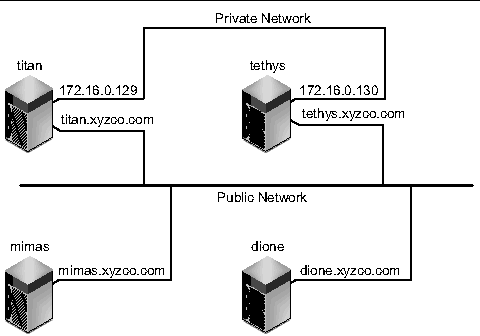
Systems titan and tethys share a private network connection with interfaces 172.16.0.129 and 172.16.0.130. To guarantee that titan and tethys always communicate over their private network connection, the system administrator has created identical copies of /etc/opt/SUNWsamfs/hosts.sharefs1.local on each system. CODE EXAMPLE 4-7 shows the information in these files.
Systems mimas and dione are not on the private network. To guarantee that they connect to titan and tethys through titan's and tethys's public interfaces, and never attempt to connect to titan's or tethys's unreachable private interfaces, the system administrator has created identical copies of /etc/opt/SUNWsamfs/hosts.sharefs1.local on mimas and dione. CODE EXAMPLE 4-8 shows the information in these files.
Perform the tasks described in this section if you are configuring the following types of file systems:
|
Perform these steps on each host that can mount the file system.
1. Verify that the file system is mounted.
If it is not mounted, go back to Mounting the File System and follow the instructions there.
2. Use the ps(1) and grep(1) commands to determine whether the sam-sharefsd daemon is running for this file system.
# ps -ef | grep sam-sharefsd root 26167 26158 0 18:35:20 ? 0:00 sam-sharefsd sharefs1 root 27808 27018 0 10:48:46 pts/21 0:00 grep sam-sharefsd |
This example shows that the sam-sharefsd daemon is active for the sharefs1 file system.
3. If the output from this command indicates that the sam-sharefsd daemon is not running, determine whether the sam-fsd daemon is running as follows:
a. Use the ps(1) and grep(1) commands to verify that the sam-fsd daemon is running for this file system.
CODE EXAMPLE 4-9 shows sam-fsd output that indicates that the daemon is running.
Perform the task described in this section if you are configuring a Sun StorageTek QFS shared file system on a Sun Cluster platform.
|
1. Log in to the metadata server as superuser.
2. Use the scrgadm(1M) -p command and search for the SUNW.qfs(5) resource type.
3. If the SUNW.qfs resource type is missing, issue the following command:
4. Use the scrgadm(1M) command to set the FilesystemCheckCommand property of the SUNW.qfs(5) resource type to /bin/true.
The SUNW.qfs(5) resource type is part of the Sun StorageTek QFS software package. Configuring the resource type for use with your shared file system makes the shared file system's metadata server highly available. Sun Cluster scalable applications can then access data contained in the file system. For more information, see the Sun StorageTek QFS File System Configuration and Administration Guide.
CODE EXAMPLE 4-10 shows how to use the scrgadm(1M) command to register and configure the SUNW.qfs resource type. In this example, the nodes are scnode-A and scnode-B. /global/sharefs1 is the mount point as specified in the /etc/vfstab file.
# scrgadm -a -g qfs-rg -h scnode-A,scnode-B # scrgadm -a -g qfs-rg -t SUNW.qfs -j qfs-res \ -x QFSFileSystem=/global/sharefs1 |
Perform the task in this section if you are configuring a Sun StorEdge QFS highly available file system on a Sun Cluster platform.
|
 Use the scrgadm(1M) command to set the FilesystemCheckCommand property of HA Storage Plus to /bin/true.
Use the scrgadm(1M) command to set the FilesystemCheckCommand property of HA Storage Plus to /bin/true.
All other resource properties for HA Storage Plus apply as specified in SUNW.HAStoragePlus(5).
The following example command shows how to use the scrgadm(1M) command to configure an HA Storage Plus resource:
# scrgadm -a -g qfs-rg -j ha-qfs -t SUNW.HAStoragePlus \ -x FilesystemMountPoints=/global/qfs1 \ -x FilesystemCheckCommand=/bin/true |
Perform the task described in this section if you are configuring the following types of file systems:
|
1. Verify that the file system is mounted on all nodes.
If it is not mounted, go back to Mounting the File System and follow the instructions there.
|
Note - If you are using the SUNW.qfs resource type, you cannot use the bg mount option in the /etc/vfstab file. |
2. Log in to the appropriate host.
3. Use the scswitch(1M) command to move the file system resource to another node.
4. Use the scstat(1M) command to verify that the file system resource was moved successfully.
Perform the task described in this section if you are configuring the following types of file systems:
|
Perform these steps for each node in the cluster, with a final return to the original server.
1. From any node in the Sun Cluster environment, use the scswitch(1M) command to move the file system resource from one node to another.
2. Use the scstat(1M) command to verify that the file system resource was moved successfully.
Copyright © 2007, Sun Microsystems, Inc. All Rights Reserved.