| C H A P T E R 9 |
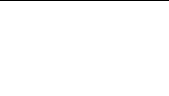
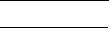
This chapter provides information about performing general administration tasks. It contains the following sections:
|
About Email Alerts |
Email alerts are available only to servers that have the SUNWsamfsr and SUNWsamfsu packages installed locally.
The Email Alerts system informs a user of certain events or conditions by generating a message and sending it to the user's email address.
You can configure the File System Manager software to automatically send email notifications to recipients when certain events occur. When you create a notification, you must provide an email address for the intended recipient of the notification. Every event that triggers a notification, except for the file system overflow event, applies to archiving file systems.
The 'root' user is the default subscriber for all email alerts.
If the error condition persists, a repeat email is sent every two hours. This prevents flooding the recipient's mailbox with emails sent repeatedly for the same error condition.
You can set up the system so that one or more of the events described in the following table triggers a notification.
Note: If you have the SUNWsamfsr and SUNWsamfsu packages installed locally on a server, and you wish to enable notifications through the browser interface, be aware that the software automatically defines the following value in the notify=filename directive of the archiver.cmd file:
/etc/opt/SUNWsamfs/scripts/archiver.sh
If you manually change this value, the browser interface cannot send archiver-related notifications.
|
Creating an Email Alert |
1. From the Servers menu or the Servers page, choose the name of the server for which you want to create a notification.
2. From the navigation tree, choose Email Alerts under System Administration
The Email Alert Summary page is displayed.
3. In the Subscribers field, type the email address of the recipient that you want notified.
4. Select the check boxes next to the events that you want to trigger notifications.
For information about these events, see About Email Alerts.
|
Changing Email Alert Events for a Recipient |
You can change the types of events that will send notifications to a specific recipient.
Note: If you want to change the recipient who receives the notifications, you must create a new notification and specify the new recipient's email address.
To change notification events for a recipient:
1. From the Servers menu or the Servers page, choose the name of the server on which you want to change notification events.
2. From the navigation tree, choose Email Alerts under System Administration
The Email Alert Summary page is displayed.
3. Choose the recipient for whom you want to change events from the Subscribers menu.
4. Select or deselect the check boxes next to the events that you want to automatically trigger notifications to this recipient.
|
Deleting an Email Alert |
1. From the Servers menu or the Servers page, choose the name of the server from which you want to delete a notification.
2. From the navigation tree, choose Email Alerts under System Administration.
The Email Alert Summary page is displayed.
3. Choose the recipient notification that you want to delete from the Subscribers menu.
4. Click Deselect All to deselect all of the notification events.
Copyright © 2007, Sun Microsystems, Inc. All Rights Reserved.